Due to the size of the Xubuntu ISOs starting from Raring (13.04), they no longer fit on a standard CD. This guide will help you if your BIOS doesn’t support booting off of USB drives by showing you how to use Plop boot manager.
Getting Plop
You can download the most recent version here (plpbt-*). At the time of writing, the newest version is plpbt-5.0.14.zip (2012-02-11).
Executing Plop
The burning process is similar as documented on the Ubuntu wiki.
Main contents of the downloaded archive should be:
1README.TXT Instructional Readme. plpbt.bin Boot manager binary plpbt.img Boot manager floppy disk image plpbt.iso Boot manager CD ISO plpbtrom.bin Boot manager ROM file for the BIOS doc/ Documentation experimental/ Experimental versions pcmcia/ PCMCIA version of the boot manager Linux/ Linux related programs Windows/ Windows related programs
You will then have to create your bootable USB device (flash drive) as documented in the installation section of the Ubuntu wiki.
After you create both the bootable USB device and Plop CD, place the CD in the CD drive, and power off the computer. After you power off, place the USB device in the computer and turn the computer on, you may need to go into the BIOS settings and configure it to boot from CD first.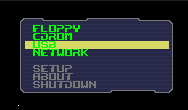
After you boot into Plop from the CD, you should see a “USB” item on the menu that will appear (as pictured to the right), select it with the Down arrow key, then hit Enter to boot.
If everything has gone as expected, Xubuntu live desktop should boot from USB. Enjoy!