In this series the Xubuntu team present some of the smaller details in Xubuntu to help you use your system more efficiently. Several of the features covered in this series are new for those who will be upgrading from 14.04 LTS to 16.04 LTS. We will also cover some features that have been in Xubuntu for longer, for those that are completely new to the operating system.
Customization is one of the strengths of Xubuntu and Xfce alike. To make the user experience complete, the Xubuntu team has created a few small applications to make Xubuntu even more customizable.
One of the customization options that is provided in all operating systems across the board is the ability to change the theming of the user interface. However, the themes that are provided often come in specific colors only. Modifying them to use a different color manually can be a tedious task.
As originally highlighted in the Xubuntu 14.10 release, the Xubuntu team has created the Theme configuration application, with which you can change the colors of any theme on the fly, without having to modify the theme source!
Modifying the theme colors
To change the individual colors in your theme, open Theme configuration from Menu → Settings Manager → Theme Configuration. From this dialog you can change the highlight colors, panel colors and menu colors individually.
Simply turn the custom colors on or off as you wish and use the color picker to pick your preferred colors. Finally, press the Apply button to apply the changes. If you ever want to get back to the original colors, use the Reset button.
Note that some applications might need a restart even after pressing the Apply button for the changes to take effect.