In this series the Xubuntu team present some of the smaller details in Xubuntu to help you use your system more efficiently. Several of the features covered in this series are new for those who will be upgrading from 14.04 LTS to 16.04 LTS. We will also cover some features that have been in Xubuntu for longer, for those that are completely new to the operating system.
Last time we talked about the default, application shortcut keys in Xubuntu. In addition to the application shortcut keys, you can specify shortcuts for window manager actions and a special key to grab and move windows more quickly. Let’s take a look how to do that!
Window manager shortcuts
The window manager shortcuts let you perform all kinds of actions for windows, including cycling windows, resizing them and showing the desktop. Some of the most useful are listed below:
- Alt+Tab for cycling and changing windows (Shift+Alt+Tab for cycling backwards)
- Super+Tab for cycling windows for the same application
- Alt+F5 for maximizing windows horizontally
- Alt+F6 for maximizing windows vertically
- Alt+F7 for maximizing windows (both vertically and horizontally)
- Alt+Space for the window operations menu
You can find and edit all window manager shortcut keys from Menu → Settings Manager → Window Manager → tab Keyboard.
The grab and move key
Xfce uses a special key that helps you grab and move windows. By default, this key is Alt.
When you press the key and drag the window with the left mouse button, you can move the window. When you press the key and drag the window from a corner with the right mouse button, you can resize the window.
To change the grab and move key, go to Menu → Settings Manager → Window Manager Tweaks → tab Accessibility and change the Key used to grab and move windows setting.