In this series the Xubuntu team present some of the smaller details in Xubuntu to help you use your system more efficiently. Several of the features covered in this series are new for those who will be upgrading from 14.04 LTS to 16.04 LTS. We will also cover some features that have been in Xubuntu for longer, for those that are completely new to the operating system.
Customization is one of the strengths of Xubuntu and Xfce alike. Along with the customization options and sensible default settings, the Xubuntu team is committed to shipping some alternatives where appropriate.
Today we take a look at two color schemes Xubuntu provides for the Mousepad text editor and the Xfce4 terminal emulator: Xubuntu Light and Xubuntu Dark. As the names imply, these are themes with light and dark backgrounds. The rest of the color schemes are designed to visually integrate with each other – and with the rest of the operating system.
Changing the color schemes
To change the color scheme in Mousepad, go to Edit → Preferences, and from the View tab, select your preferred Colour scheme.
To change the color scheme in the Xfce4 terminal emulator, go to Edit → Preferences, and in the Colors tab, use the Load Presets… dropdown to select your preferred color scheme.