The Xubuntu team is pleased to announce the immediate release of Xubuntu 14.10 Beta 2. This is the final beta towards the release in October. Before this beta we have landed various of enhancements and some new features. Now it’s time to start polishing the last edges and improve the stability.
The Beta 2 release is available for download by torrents and direct downloads from
http://cdimage.ubuntu.com/xubuntu/releases/utopic/beta-2/
Highlights and known issues
To celebrate the 14.10 codename “Utopic Unicorn” and to demonstrate the easy customisability of Xubuntu, highlight colors have been turned pink for this release. You can easily revert this change by using the theme configuration application (gtk-theme-config) under the Settings Manager; simply turn Custom Highlight Colors “Off” and click “Apply”. Of course, if you wish, you can change the highlight color to something you like better than the default blue!
Known Issues
- com32r error on boot with usb (1325801)
- Installation into some virtual machines fails to boot (1371651)
- Failure to configure wifi in live-session (1351590)
- Black background to Try/Install dialogue (1365815)
Workarounds for issues in virtual machines
- Move to TTY1 (with VirtualBox, Right-Ctrl+F1), login and then start lightdm with “sudo service lightdm start”
- Some people have been able to boot successfully after editing grub and removing the “quiet” and “splash” options
- Install appears to start OK when systemd is enabled; append “init=/lib/systemd/systemd” to the “linux” line in grub

 If you experienced problems with logging into your session after suspending your laptop by closing the lid (and only this exact scenario!), your days of worry should be over now. Many users have commented on the
If you experienced problems with logging into your session after suspending your laptop by closing the lid (and only this exact scenario!), your days of worry should be over now. Many users have commented on the  MenuLibre, an advanced menu editor that provides modern features in a clean, easy-to-use interface, with full Xfce support, replaces Alacarte for menu editing. To remove Alacarte open a terminal window and run the following command:
MenuLibre, an advanced menu editor that provides modern features in a clean, easy-to-use interface, with full Xfce support, replaces Alacarte for menu editing. To remove Alacarte open a terminal window and run the following command:  Due to a duplication of functionalities, the Xubuntu Team decided to favor Ristretto for photo viewing, and drop gThumb. To remove gThumb from your system run in a terminal window:
Due to a duplication of functionalities, the Xubuntu Team decided to favor Ristretto for photo viewing, and drop gThumb. To remove gThumb from your system run in a terminal window:  As Whiskermenu is now the default menu in Xubuntu, swap out the old application menu with it. Just right click the top panel and navigate to Panel > Add New Items, then select “Whisker Menu” and click “Add”.
As Whiskermenu is now the default menu in Xubuntu, swap out the old application menu with it. Just right click the top panel and navigate to Panel > Add New Items, then select “Whisker Menu” and click “Add”. All PPAs are automatically disabled when you upgrade, so you’ll have to re-enable release-independent PPAs manually, taking in consideration that you’ll have to check if the old PPAs work with the new Xubuntu version.
All PPAs are automatically disabled when you upgrade, so you’ll have to re-enable release-independent PPAs manually, taking in consideration that you’ll have to check if the old PPAs work with the new Xubuntu version.