In this series the Xubuntu team present some of the smaller details in Xubuntu to help you use your system more efficiently. Several of the features covered in this series are new for those who will be upgrading from 14.04 LTS to 16.04 LTS. We will also cover some features that have been in Xubuntu for longer, for those that are completely new to the operating system.
In 2015, the Xubuntu team created and introduced the Xfce4 Panel Switch, a tool that allows you to work efficiently with panel layouts. The tool allows you to either choose from presets available, and create and backup your own. Let’s have a look!
Switching panel layouts
Xfce4 Panel Switch is an intuitively simple tool to use. Simply select one of the presets and press Apply Configuration (first button from the left) to immediately start using the new layout. On the default installation, you can choose from Xubuntu Classic, Xubuntu Modern, Xfce 4.12, GNOME2 or Redmond.
Saving, exporting and importing
If you’re someone who prefers to create a completely customized layout, the tool has something for you as well. To put the tool to the test, why not create a new panel setup?
To edit panel preferences, go to Settings Manager → Panel and from the opening dialog, add and remove panels and change panel settings as you like. You can even change its orientation or even have it as a Deskbar so you can move it about the desktop.
When you are ready, go back to the panel switcher and press Save Configuration to save the setup. You can now switch between your newly created layout and the presets whenever you want.
Finally, you can use the Export and Import options to move your layouts to and use them on any machine with the tool installed.