In this series the Xubuntu team present some of the smaller details in Xubuntu to help you use your system more efficiently. Several of the features covered in this series are new for those who will be upgrading from 14.04 LTS to 16.04 LTS. We will also cover some features that have been in Xubuntu for longer, for those that are completely new to the operating system.
We have talked about customizing in this series before, but now we take a look at another aspect of it – wallpapers. Many people use personal ones, many just use whatever the default is. Some people don’t like them at all and change to solid or gradient colors. Let’s have a look at what you can do with them in Xubuntu.
If you’ve got the new 16.04 LTS release then you will have close to 20 wallpapers, including the new community wallpaper selection.
Applying different wallpapers per workspace
One of the easiest thing to accomplish is to have seperate wallpapers on your workspaces, so let’s assume for a moment that you have enabled more workspaces. Go to Settings Manager → Desktop and from the Background tab, disable Apply to all workspaces. After that you can set the wallpaper for each wallpaper by moving the dialog to each workspace and picking a wallpaper as you normally would.
Enabling automatically changing wallpapers
If you want, you can set the wallpaper to change automatically. To do this, enable Change the background in the dialog. After that you can tweak the settings: how often you want the change to happen, from somewhere in seconds … to daily. If you use the chronological option it will use all of the wallpapers you have in the selected folder split equally through the day. You can even set it to change at startup only. Finally, you can use the Random Order option to get it all mixed up!
Disabling wallpapers
If you want to use a single color on your desktop instead, set the Style to none. You’ll see the wallpapers become disabled. Now you can simply choose your Color and it will apply across the whole desktop. You can also use a horizontal or vertical gradient. Once you have enabled either of these options from the dropdown you will get to choose two colors.